Accessibility disclaimer: To obtain information contained in document files on this page in an accessible format please contact the Electron Microscopy Center at (812) 856-1457 or through email at dagmorga@indiana.edu
Setting up an iLab User Account
If you have ever used iLab for any reason, you will already have an iLab user account and can use iLab to reserve Electron Microscop Center (EMC) equipment. If you do not remember whether you have an iLab account, follow the first step described below but instead of clicking Register, click the Sign In button. You can enter your iLab user name (your IU e-mail address, complete with @indiana.edu, @iu.edu, etc.) and request to change your password. If you are in iLab, this will lead you to instructions for changing it. On the other hand, iLab will tell you if you are not in the system.
If you do not already have an account in iLab, go directly to the Electron Microscopy Center's home page in iLab, and click on the Register button in the upper right corner:
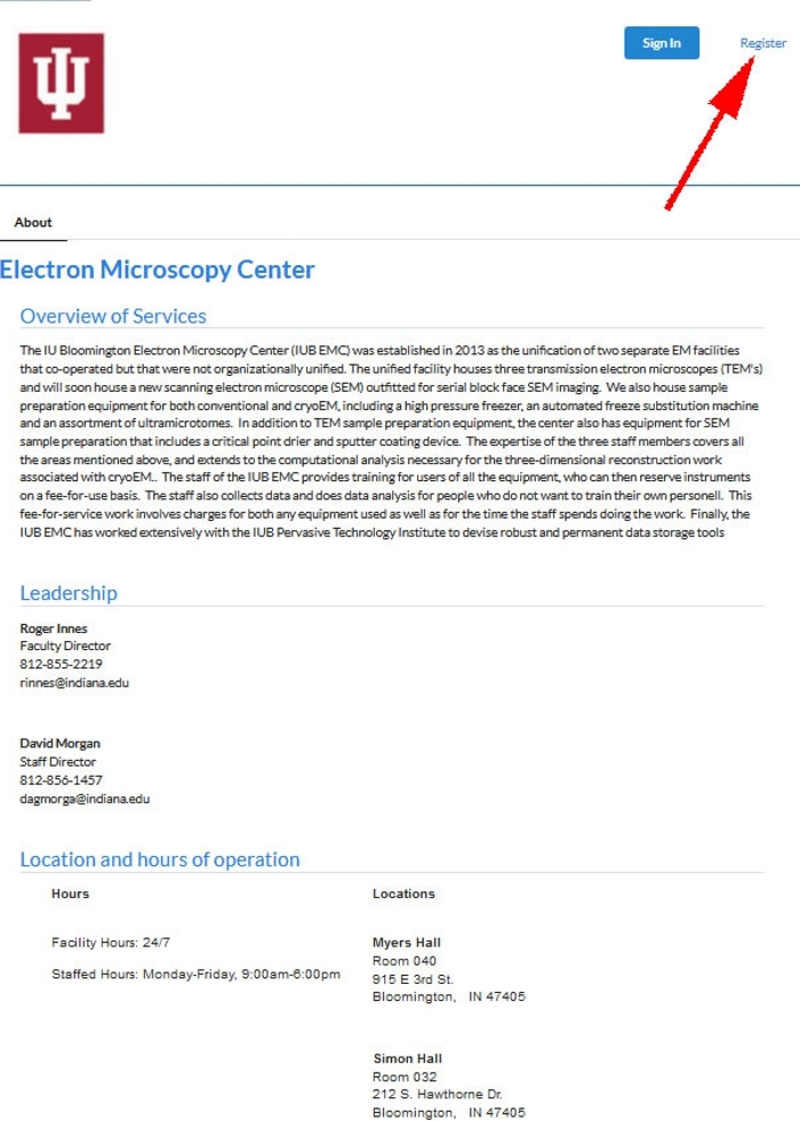
This starts the registration process for a new account. You will need to fill out several pages of forms, starting with your basic contact information. This information should include your full IU email address (i.e., include the @indiana.edu, @iu.edu, etc.) and your affiliation with Indiana University:
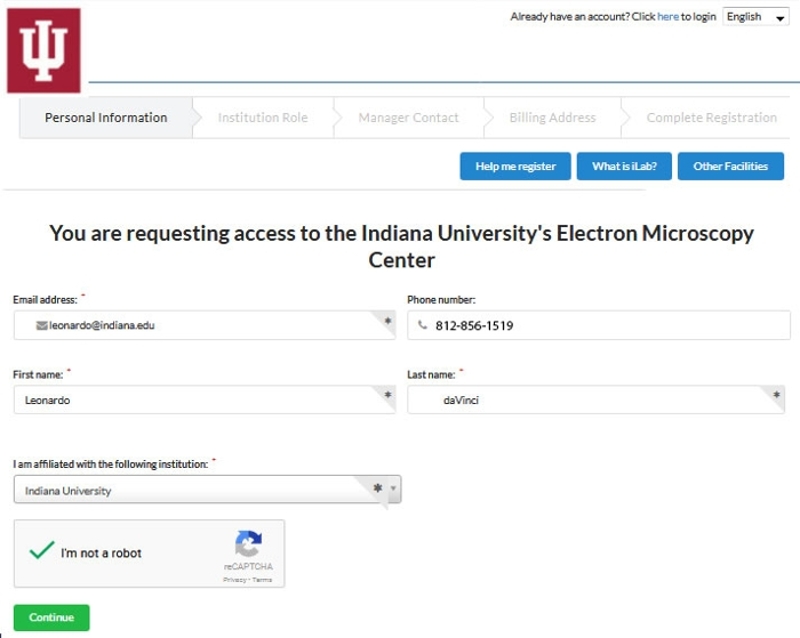
The second form deals with your lab affiliation. All facility users should be able to find their PI's lab already registered within the iLab system (type the PI's last name in the lab box shown below), and should simply be able to select the lab from the drop-down menu. In general, you will click on the "Yes" radio button for the question about whether there is anyone else in the lab who manages things:
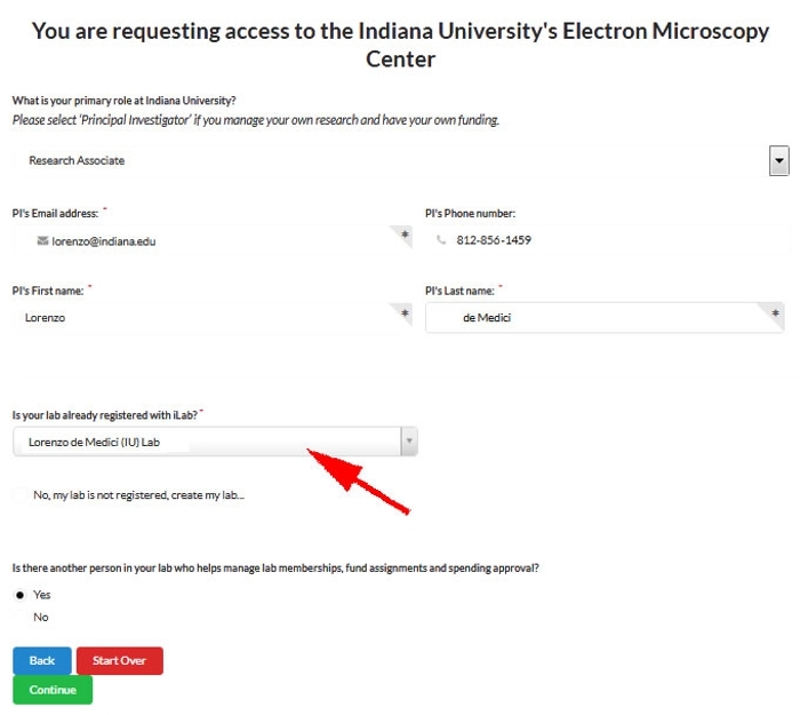
The third form pertains to the person in charge of lab finances. Unless your PI has delegated this task to someone else (e.g., a lab manager), it will likely be the PI of your lab. Enter contact information for the appropriate financial person for your lab:
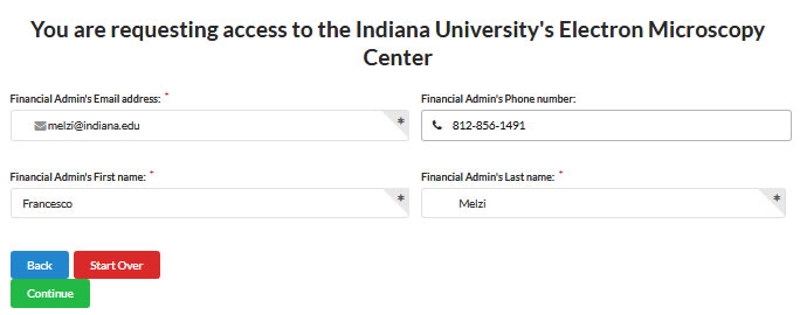
Finally, you must agree to the conditions for privacy and security.
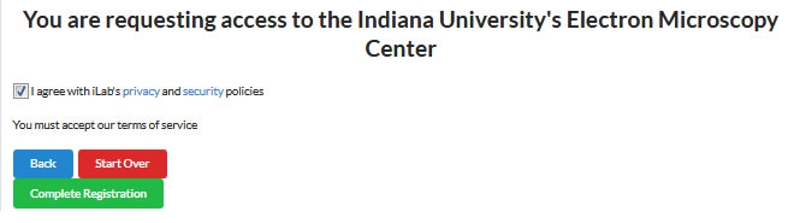
Completing the registration will trigger a response from iLab that describes additional steps (e.g., setting a permanent iLab password) that you will need to do to activate your iLab account.
Once you have dealt with these items, you will be able to use iLab for all your interactions with the EMC. From this point, you will be able to create an iLab instrument reservation.

