Accessibility disclaimer: To obtain information contained in document files on this page in an accessible format please contact the Electron Microscopy Center at (812) 856-1457 or through email at dagmorga@indiana.edu
Using iLab to Make Instrument Reservations
After both a Private Investigator (PI) and other facility users in that lab have created and logged into their iLab accounts, it will be possible to reserve equipment using the system. All equipment in the Electron Microscopy Center (EMC) should be reserved before use, even in cases where a user finds equipment available and immediately starts to use it. In fact, we are transitioning to an extension of iLab that will require an iLab reservation before many devices can be used. Any use of EMC equipment without an iLab reservation will be severely punished.
In cases where the EMC charges hourly fees for the use of equipment, the reservation tracks the total time involved and which hourly rate(s) should be applied. The length of a reservation can be extended by users before the end of a given reservation or by the EMC staff after a reservation has ended.
For equipment that involves a simple per-use fee, iLab simply notes that equipment has been reserved (and the single use fee will be billed to the appropriate account). Equipment for which the EMC does not charge should nevertheless be reserved. This ensures that a particular user has access to that equipment at the time requested and also allows the EMC to track how frequently equipment has been used (and that information can impact decisions about upgrading facility equipment).
To make any reservation, go to the Schedule Equipment tab on the main EMC page in iLab and click on the type of equipment you want to reserve. In the example below, a reservation is being made for the JEOL JEM 1400plus:
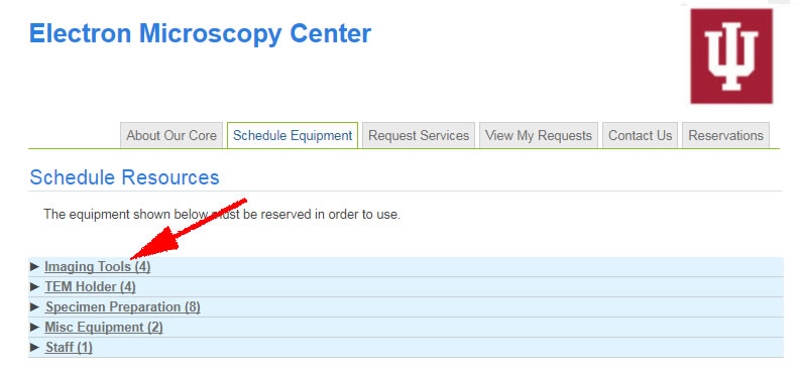
Click on Imaging Tools to show details about the available electron microscopes:
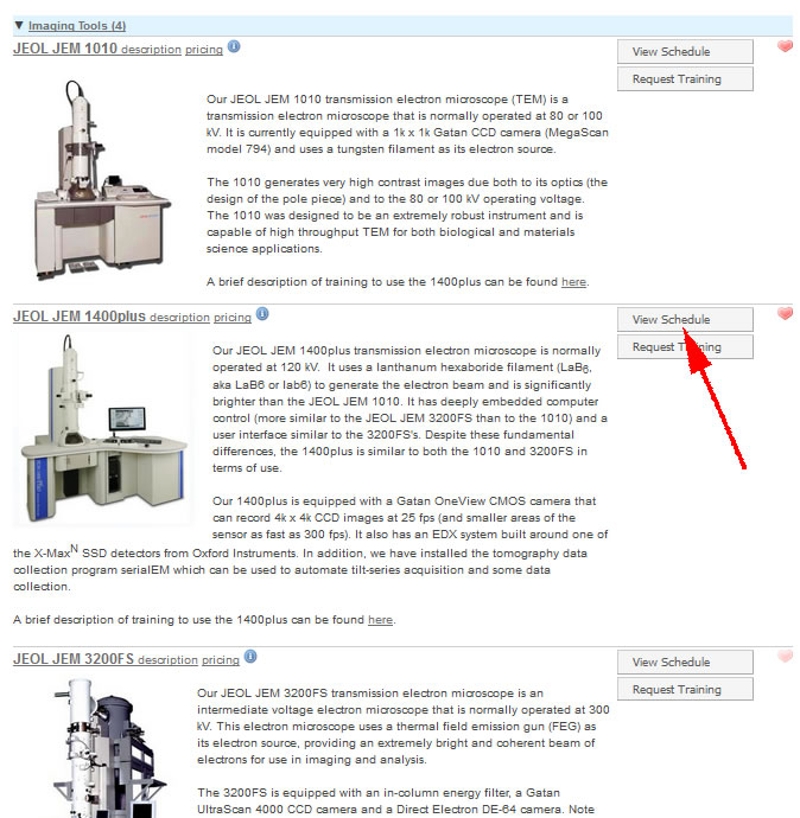
Click on the View Schedule button to the right of any instrument to open a calendar page for that piece of equipment. Reservations are made by clicking and dragging over the desired time:
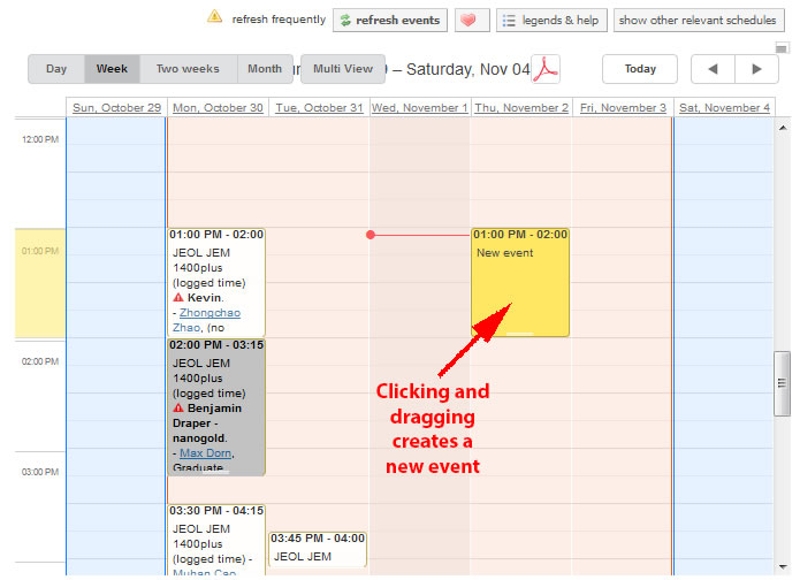
This leads to a new page that shows details for the reservation:
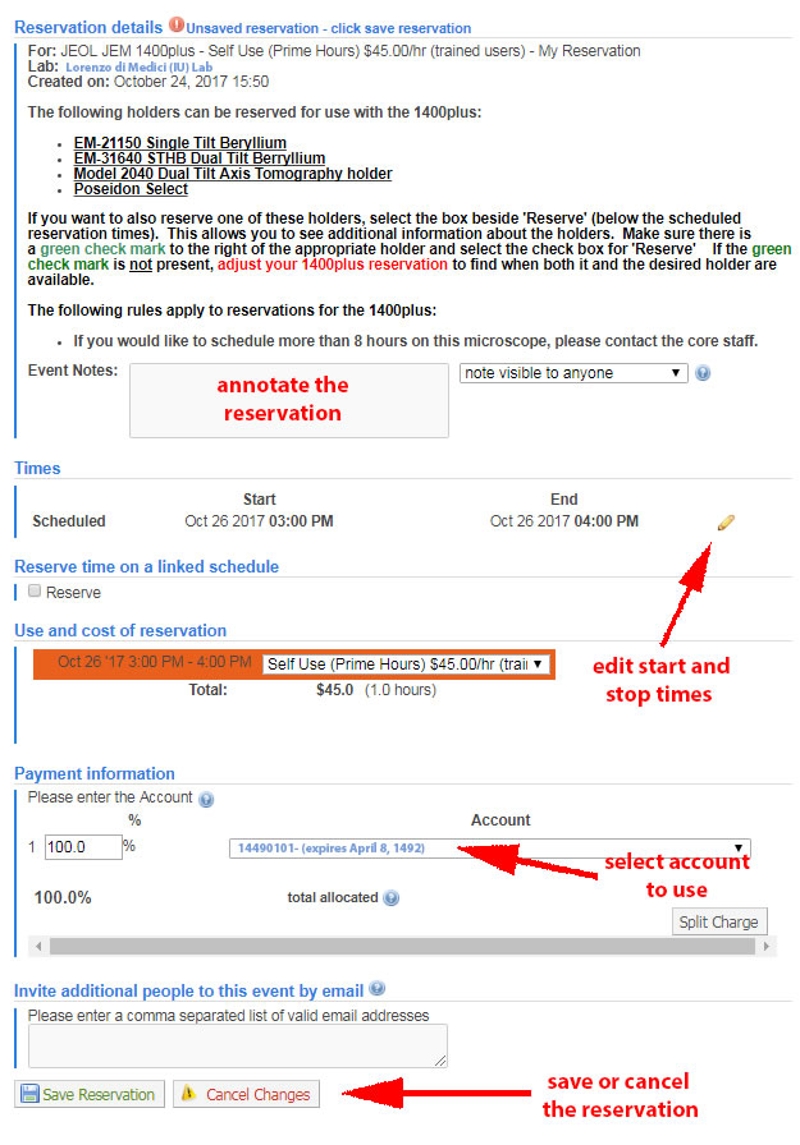
Users need to select the account to use to pay for the reservation and can (optionally) enter an "Event Note" to describe the purpose of the reservation. In situations where dragging the mouse over the calendar did not select the desired time, the start and stop time for the reservation can be adjusted by clicking on the pencil to the right of the scheduled times and then saving the edited times.
NOTE: At any time more than 24 hours before the start of a reservation, a user can change the start and/or end time using this same editing pencil. After the end of the reservation, it is not possible for a user to adjust these times. During the 24 hours before a reservation starts, users can request that the EMC staff adjust reservation start and stop times. When possible, such requests will be fulfilled. If a user wants to start a reservation early or to extend their current reservation past the reserved stop time, that person can either make additional iLab reservations to cover the changes or ask an EMC staff member to adjust the start and/or stop times.
Once the details of the reservation are correct, save the reservation using the button in the lower left of this page.
NOTE: At the time a reservation is made, it is possible to remove the reservation by clicking on the Cancel Changes button. After the reservation has been saved (but still 24 hours before the reservation starts), it is possible to remove the reservation using the Delete Reservation button in the lower right corner of this page. During the 24 hours before a reservation starts, users can cancel the reservation. Most cancelled reservations will be billed at 50% of the usual rate, but the fee can be completely waived under certain circumstances.
It is also possible to reserve some of the non-standard transmission electron microscope (TEM) holders at the same time that a reservation is made for a particular microscope. That is referred to as a linked reservation and we offer details on how to make a linked reservation.

