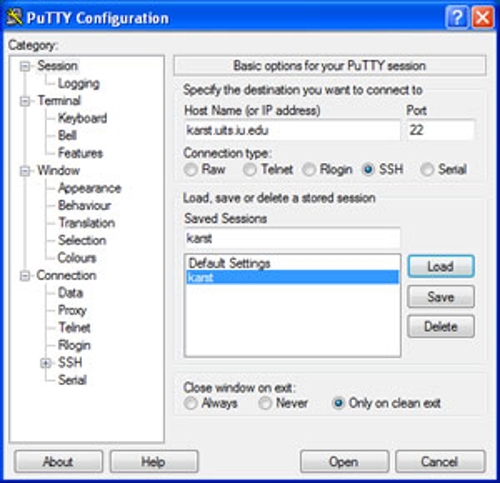Although it is possible to interact with the image processing software on the IU clusters simply using a terminal window and the command line, the computing experience is much more informative and richer if various graphical tools are also available. If you connect to one of the clusters from a unix/linux machine, there should not be a problem with displaying any sort of graphics on your local machine. To make some of the rest of this page clearer, in computer speak, the local machine is often referred to as a client machine while the cluster machine acts as the server.
Graphics on the IU clusters are all handled by something called X11 and the way to make your client machine display graphics from them is to make certain that your client understands the X11 protocols. This can be done in a variety of ways that are dependent on the client machine used to connect to the cluster. Virtually all unix/linux machines display graphics on their own monitors using X11 and there is generally nothing to do in order to display graphics from one of the clusters on a unix/linux client.